Welcome back! I think I am going to try and do this once or twice a month. I don't know a whole lot, but what I do know I am willing to share, and answer any questions you may have. Good Luck and let me know if this helps! If you want me to do something for you I can...I may charge a small amount for my time, but that is it.
Step 1- Head over to Pinterest and search for "Free Social Media Buttons". There are so many crafty talented people out there that are willing to share their work. There is a social media button for just about everyone.
Step 2--Download those bad boys and SAVE them.
Here is where it gets a little complicated. Be patient it may take you a few times. Remember I am always a click away.
Step 3--Make a new post in blogger BUT you are NOT going to Publish it. Name it
"Social Media Buttons DO NOT PUBLISH" upload those social media buttons like any normal picture.
Step 4--Click on the HTML side of the post.
**Couple of things that you need to look for in that code. Do you see anything that says "Center" "Left" "Right"? If you want your social media buttons to line up straight...those words need to be taken out. Otherwise they will NOT line up straight. **Got it? Good Lets continue.
Step 5--Now you are going to go into your Layout and add a Gadget. You are going to select the HTML/Java Script.
Step 6--That code that you copied in your unsaved post needs to go into the content box. Then Click the Rich text. You should see your pictures. Now SAVE IT.
How are we doing so far? Easy Peasy right?? I am excited we are learning together!!
This next part can be a little bit tricky so be patient with yourself. Take a deep breath...Good. Lets continue.
Step 7. Each one of those pictures are going to be individual links to your social media sites. What I did was open a page for each one of so I had easy access to copy and paste them. I wanted them handy. Do that now.
Step 8-- Now that you have your social media site open. You are going to Highlight Your button for that site. (I had to line them up vertical to only highlight just one. You CAN edit in the that screen above but you can't "go back" so I had you save it in step six so all you have to do is hit cancel and you will be safe.
This is the look you are going for. Just trust me. I will save your time and headache.
Step 9--Highlight the first button like you are going to copy and paste it.
Step 10-- Click on the world link and paste your page addresses here. Now do the rest of them.
Make sure when you are completed you carefully get rid of the spaces between the social buttons. Otherwise when you hit save they will be lined up like that...unless of course you want them like that.
Ok guys that's it. Easy right? Not going to lie this has been a work in progress for me. Don't feel bad if it takes you a few times. Holla at me if you need me.






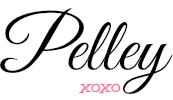











love how you explain stuff!!!! i will just let you do this for me. :)
ReplyDelete